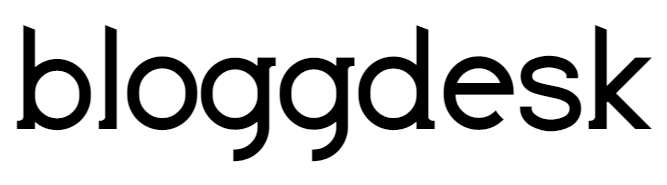Contents
- Steps To Install And Setup ThirstyAffiliates Plugin
- Step #1:
- Step #2:
- Step #3:
- Step #4:
- How to insert affiliate links in WordPress (Post/Pages)
- Manage affiliate links Using Thirsty Affiliates
- How to automatically add affiliate links in WordPress
- How To Add & Cloak Links On WordPress Easily
- Steps To Cloak Affiliate Links With ThirstyAffiliates
- Step #1:
- Step #2:
- Step #3:
- Step #4:
- Step #5:
- Step #6:
As a blogger, we can earn a good amount of money through Affiliate Marketing. Yes, it’s not a hoax there are thousands of people who are generating 6 figures of income through affiliate marketing.
Getting started with affiliate marketing is very easy but when it comes to managing the affiliate links it seems difficult to manage them without any link management system. Many of the newbie affiliate marketers are unable to make most of the affiliate marketing due to lack of optimization.
But here if you’re a WordPress user and looking for a reliable WordPress Affiliate Links management Plugin then we have got a great solution for you.
The best part that I liked most about WordPress is that you can easily find out hundreds of plugins for managing affiliate links. And in the list of hundreds, we at BloggDesk highly recommendThirstyAffiliates.
ThirstyAffiliates is the best link management plugin for WordPress. You can use it to add and cloak affiliate links, organize them into categories, add links to articles/pages, convert keywords into affiliate links, and manage links effectively in an easier way.
No doubt, ThirstyAffiliates is one of the flexible and easy to use WordPress plugins for affiliate marketers out there.
In this post, we have featured a simple guide on how to manage WordPress affiliate links using ThirstyAffiliates. So let’s get straight to it.
Steps To Install And Setup ThirstyAffiliates Plugin
Step #1:
Basically, ThirstyAffiliates is a free Plugin and it has a premium version as well. Generally, it offers three advanced features: the Blogger Package, the Green Ninja Ensemble and “The Lot”. You can simply purchase any of the plans according to your needs and requirements.
But here the Blogger Package comes with Autolinker that automatically adds affiliate links to possible keywords.
Step #2:
Now let’s see how to configure the ThirstyAffiliates plugin.
First, you have to install the plugin on your WordPress Blog/website. You can download it from ThirstyAffiliates.com or install it directly from the WordPress Dashboard.
Just go to the WordPress Dashboard Click on Plugin> Add new> Just Type “ThirstyAffiliates” in the search box and click on the “Install now” button.
And then the plugin will be activated easily. Then a new “Affiliate Link” tab will be added to your WordPress Dashboard section.
Step #3:
Now in the dashboard section move the pointer over the “Affiliate Links” tab and click on “Settings” to configure the settings.
On the configuration page, the first option is to select the prefix of the link. This prefix is inserted before the bar of your hidden link (for example, https://www.bloggdesk.com/recommended/semrush).
You can use a custom prefix or select an existing prefix. You can choose anything according to your needs. You can choose other settings as well but we don’t recommend it.
Step #4:
Now in this next step, just choose a type of link redirection. By default, 301 is permanent. Simply go to the default settings.
The next two options are very important. And here we recommend you to simply use “no-follow” on links and then just open link in a new tab. So make sure you check these two options.
The other options are not that important. I think you can ignore them. However, you can see if something is for you.
Now just click on “Save All Changes” button and you’re ready to go.
How to insert affiliate links in WordPress (Post/Pages)
In order to get the best results from your affiliate links, you should manually insert the affiliate links right in your WordPress post and pages with proper anchor text.
And here with ThirstyAffiliates, you can insert affiliate links in your WordPress Post Editor at the time of creating a post. This plugin will add two buttons to the WordPress editor.
To insert partner links, just click on the first button. There a box will open up. Then search for the desired affiliate link and insert the link, the shortcode or a simple image link.
Even you can also quickly add a new affiliate link from the visual WordPress editor. You need to simply click on the second button and a box will appear. Here just enter the name of the link and the destination URL and click on “Add link” or “Add link and Insert It Into Posts”
Manage affiliate links Using Thirsty Affiliates
ThirstyAffiliates also allows you to manage affiliate links from a single dashboard. Simply go to the WordPress Dashboard> Affiliate Links> All affiliate links. You get all your affiliate links in one place. You can edit or delete any affiliate link there. You can also search for affiliate links as well.
How to automatically add affiliate links in WordPress
The best part is that the automation of affiliate links is excellent. You do not have to worry about adding affiliate links at the time of drafting your post. Your
Here using this ThirstyAffiliates the affiliate links are automatically added when you provide the name of the product/service.
For example, you can mention any product or services that you want to actually promote.
Actually, ThirstyAffiliates come up with Auto Linker Add-on that really makes it easy to add affiliate links to specific keywords.
Once you have added this add-on to WordPress, you will see a new section called “Auto Link Keywords” as you add a new affiliate link or change an existing affiliate link.
In order to use it, you need to enter the keywords with a comma you want to convert into affiliate links.
Do not use random keywords just use the name of the product/service is a common practice. You can even set a limit on keywords as per your needs.
Now just click on Save link and all of the links. And bravo! The mentioned keywords are now turned into brand new affiliate links.
How To Add & Cloak Links On WordPress Easily
Adding affiliate links in WordPress is easy. Simply copy the affiliate link and paste it where you want to add it.
But there’s a problem the original affiliate link is very ugly and long that can really create a bad user experience on our visitors. And we highly recommend not to use them directly on your blog or website.
This is the reason why the cloaking of the affiliate links comes into play. The idea is to cloak an affiliate link to make it shorter and more beautiful.
Let’s see how you can add a new affiliate link in ThirstyAffilates to cloak the original affiliate link.
Steps To Cloak Affiliate Links With ThirstyAffiliates
Step #1:
Simply go to the WordPress Dashboard > Affiliate Links> Add New. If you use the Yoast SEO plugin, you will find the Yoast SEO box. Just ignore this box.
Step #2:
Name of the affiliate product/Product Name. And this name will be added to the cloaked version.
Step #3:
Now just put your affiliate link here. You can simply gone options “No follow” and “Open this link in a new window” if you have already configured them in the configuration page. Actually, we have configured the ThirstyAffiliates plugin earlier.
Step #4:
You can attach images to your affiliate links if you want to use them as banner ads. You can use this option as per your requirements.
Step #5:
In this step, you can classify your affiliate links in different categories. You can add a new category while adding a new affiliate link. Or add affiliate links to any of your categories.
Step #6:
Now in this step, you just have to click on “Save link” to add the new link right there. If you click “Save link”, now you will get your cloaked URL right under “Destination URL”.
The Final Verdict:
Using ThirstyAffiliates Plugin you can manage your Affiliate Links hassle-free. The best part is that it’s a one-stop solution for WordPress affiliate links management. We hope that you can now configure ThirstyAffiliates on your WordPress blog easily using our effective guide.
We highly recommend ThristyAffiliates to our readers. Feel free to share which links management plugin you use to manage your affiliate links just drop a comment below.
And also if you liked the post, share it on your favorite social media channels like Facebook, Twitter, and LinkedIn.
Related Articles:
Best WordPress Affiliate Plugins
Amazon Affiliate Marketing Guide