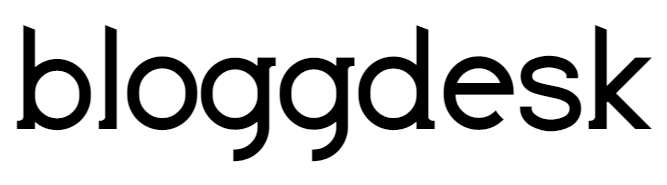Most of us when starting an e-commerce store, are not tech-savvy. Coding a beautiful online website which is responsive on mobile devices? Selling online has never been easier, now, with well-rounded online store builders like Shopify. Believe it or not, you can get started and be a digital entrepreneur in a matter of minutes, just like hundreds of people all over the world.

What is Shopify?
Shopify is an online store builder that provides you with anything from hosting, domain so that anyone can sell online. With Shopify, you won’t have to worry about server, security or any other technical issues. You just need to sign up an account to open a store. Currently, there are over 250,000 stores using Shopify to sell online
What can you sell on Shopify?
First of all, let’s start with what you can sell on Shopify. Overall, if it’s a physical product, drop ship product, digital product or service that isn’t illegal to sell online, you can sell it on Shopify. If you already have an offline physical retail store, you are also able to merge and manage your entire sales and inventory system in one location with Shopify’s Point of Sale (POS) System.
To Launch Shopify Store you must sign up for Free Account.
1) Get your Shopify Account:
Get an account on http://www.shopify.com/ Signing up takes literally seconds, and for starters, you’ll only need to pay after the 14-day free trial ends.

After signing in to store you will be asked to choose the purpose of creating the store.
** Online Store: Create a fully hosted website to sell anything
** Retail Store: Open a Point of Sale using mobile devices, as an add-on to an existing retail website. Whether you made a sale online, in-store, or on your phone, your inventory is automatically updated in real time.

After choosing your option, you need to add your address to set up currencies and tax rates,
Read Here: How to earn money online from Fiverr
2) Set up Domain Address:

In Shopify admin dashboard, choose Online Store >> Domains to set up a domain for your store. You can take default address or else you can buy address from domain providers such as Bluehost or GoDaddy.
3) Choose Shopify Theme:

Shopify has its own official theme store. These themes are all guaranteed to have full support from the designers so you know your store is in good hands.
All themes come with a comprehensive list of modifications you can make without having to touch a line of code. The premium themes come with more modifications, but that’s not to say you can’t achieve a great looking site with a free one. These changes are outlined in the next section.
If you want to make wholesale changes to a theme, there are very few limitations on what can be achieved by accessing the HTML and CSS. Don’t worry if you haven’t got any coding experience. Shopify has an international team of design agencies they call ‘Shopify Experts’ that you can hire to fully customize your site.
You can also check the theme store from Shopify, you can check over many themes for your business, review and Buy the theme.
4) Add products:

Find Add Products button on Shopify admin dashboard. You have 02 options to add products to your store:
1) Manually add a product, filling in all details: product name, product description, product images, type of product, the vendor, price, variants (size, color…).
2) Bulk upload products by importing CSV file.
5) Get your First Customer:
One of the head-scratchings for rookie online sellers is how to do marketing, promote Shopify stores and boost sales. There is a wide range of things you can do to sell online, however, the most popular and effective ways to get traffic in the beginning are:
1) Use email marketing to sell and Promote your business by running advertising services: Facebook Ads & Google Ads
2) Leverage social media: Use Pinterest for e-Commerce, optimize Instagram to grow sales, build perfect Facebook business page.
3) Run discount offers to welcome visitors on your site and at the same time collecting email subscriptions or social followers in exchange for the discount code.
6) Set up Shipping and Tax Rate:
You will need to choose to add additional shipping costs and taxes to your items or to let Shopify know you have included them in your item price. Shopify includes some basic rates to get you started, but depending on what you sell, you may need to customize more options.
Taxes:
Go to the Products page of your admin
Click on the name of a given product.
Scroll down to the section called “Inventory & variants”.
Click on the edit link next to your Product Variant to open a dialog window.
Make sure the checkboxes next to Charge taxes and Requires shipping are checked if you need to include these with your products.
Some stores won’t need to charge taxes or shipping on products like digital goods. On the other hand, a T-shirt store will likely need to charge both.
If you are planning to ship your product to customers, make sure to enter the product’s weight in the appropriate field.
7) Set up Payments:

Perhaps the most important step after adding your products is setting up how customers will pay you. Shopify also integrates with many different payments processing services including Paypal, Amazon Payments, and Google Wallet.
You can see their list of over 90 third-party processors in the FAQ.
8) Get your Online Store Live:
Once you are ready, you can make your Shopify store public. Until you do, it will be password protected so you can do some testing to make sure things look and function the way they should. As with all things, be sure to do lots of testing so that customers aren’t the first ones to find mistakes and glitches.
Shopify allows almost every aspect of their templates to be altered in some way. You can also change the functionality of most parts of your site. On top of this, they also have the largest app store for added functionality. Comparatively, Volusion only has one template that can only have minor changes made to it. The only real downside is not being able to fully customize your check out. Shopify restricts access to this page for security reasons. However, the checkout comes fully responsive so it will work perfectly for customers shopping on mobile devices.
Read here: How to create a store without an inventory
Conclusion:
In theory, you can have a great looking, unique and fully-functioning store in less than half an hour without having to be a web expert. This way you can spend most of your time marketing your product rather than having to maintain the site.