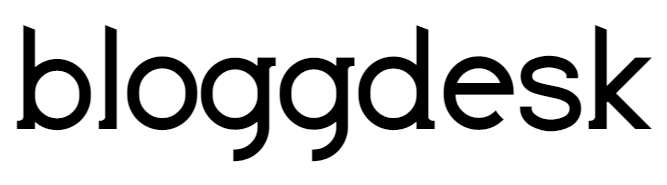Contents
- What is the acresso software manager or isuspm.exe?
- Is it necessary to get rid of this error?
- Problems associated with acresso software manager
- Whether the malware post serious problems to the PC?
- Acresso software manager is safe or not?
- How to uninstall or eradicate acresso software manager?
- Fix 1
- Fix 2
- Fix 3
- How to fix acresso software manager error?
- Fix 4:- Ignoring the Popup
- Fix 5:- Use of the Task Manager
- Wrapping things up
You seem to be browsing your Windows PC and stumble upon errors such as “The following applications are using files that need to be updated by this setup. Close these applications and click Retry to continue.
Acresso Software Manager (Process ID: XXXX)” You are thinking what is the nuisance going on and how to get rid of this? How can this be removed? Well, since every error perceived comes with a diligent set of quick hacks, this is also not an exception to the rule.
What is the acresso software manager or isuspm.exe?
This software is available in the Windows background and starts quickly when the reboot of the PC gets over. This software can easily be used to examine updates and install them on your system.
This installation takes place when the Nuance PDF Reader is available on your system. It is discernible on your PC or Laptop with the name of isuspm.exe.

Is it necessary to get rid of this error?
Initially, there is no problem with it since it is just a file which generally examines updates for the Acresso Software. Therefore, it’s quite liable to remove it and is quite safe.
Problems associated with acresso software manager
Pop up
Generally, when you install new software, Acresso will show up a popup that asks you to close the program.
Error
It will provide a message showing Acresso trying to access the internet when you are not associated with the internet.
Performance
Since the program runs on the background throughout, this will demean the performance of the PC.
Whether the malware post serious problems to the PC?
This is not malware and is not at all frustrating under any circumstances. If you are eager to update the software on a regular basis, then take any headache. It will streamline your work with the automatic installation of the various software updates.
However, people tend to avoid downloading each and every update received. In that case, you go ahead with the under-mentioned steps.
Acresso software manager is safe or not?
It is essential to know whether the software used is safe or not before downloading. Here the most pertinent answer will be optimistic. You won’t face any problem with having an Acresso Software Manager on your desktop or laptop. As we have stated earlier, this Windows-based software examines the updates. After that, install it on the PC.
Also, when the program runs is played in the background, there might be situations when it starts going on your PC. Due to this, this process takes huge CPU time and may lead to the system lag as well.
How to uninstall or eradicate acresso software manager?
There are basically three methods that can be used to remove the program. Hacks used here are all seamless and will serve your purpose without any hassle.
Fix 1
If you are using the nuance pdf reader, then you can go ahead with the undermentioned steps to deactivate the Acresso Software Manager.
- In order to begin, navigate to the Nuance PDF reader.
- After that, you need to choose the help section available on the top menu.
- Now, you need to select Nuance on the web option.
- Finally, untick the option marked as “Automatic web update”.
You are all set and it will not work on the system background to find updates. Now, if you like to update the software, you can update this manually.
Fix 2
If you like to remove Acresso Software Manager, then it is imperative to get rid of the main problem that is the nuance PDF reader. Because of the nuance PDF reader, this program is running on the system. Therefore, if you uninstall the PDF reader, you can easily be able to remove this program. Below mentioned steps will help you to remove the nuance PDF reader.
- First of all, you have to look for “Uninstall a program” available on the search bar option.
- You will find the list of the entire programs installed on your PC.
- Choose the Nuance PDF reader and press on it.
- Finally, it is essential to press the Uninstall option.
Fix 3
The above procedures will help you but in some cases, this won’t work. Go through the under-mentioned steps to remove the program.
- Move to the Search Menu. After that, you have to go to the “system configuration”. Now, click on Enter.
- Then, you need to hover on to the startup tab.
- After this, you will find the option to activate the task manager. Now, you need to click on it.
- In the task manager section, you will find various programs that generally work on the startup of Window.
- Thereafter, you need to right-click on the Acresso software manager and select the Disable option.
- Now, you have the option to move to the Services tab and untick the program.
- Finally, you can reboot the PC.
How to fix acresso software manager error?
If the Acresso Software Manager starts appearing on your system, then you can remove it. Therefore, in order to remove such errors, it is important to follow the below guidelines.
Fix 4:- Ignoring the Popup
- Choose the “Ignore” option to negate the Acresso process. Now, you can go ahead with the installation wizard.
- Thereafter, you will find the installation wizard.
- In order to begin, you have to open the software pertaining to Acresso Inc.
- Choose help then. Move to the Nuance present on the Web.
- Now, untick the option marked as Automatic Web Update.
- Finally, you need to close the Nuance PDF reader.
Fix 5:- Use of the Task Manager
In order to initiate the process, you need to follow the under-mentioned steps.
- First of all, you have to establish the Windows Task Manager. You need to press the combination of CTRL, ALT, as well as DEL key. Otherwise, you have the option to right-click on the taskbar.
- Now, choose the task manager.
- After that, you need to change your gear to the process tab. Then pinpoint the exact location.
- The Process ID will help in detecting the correct process to pin-point.
- After that, you can hit the View option.
- Then choose the option entitled Select Columns.
- Now, you have to activate the PID (Process Identifier). This will showcase the value on the display tab.
- After that, you need to choose the process. Then, press the option entitled End Task.
Wrapping things up
To wrap it up, it is essential to mention that this technical blog will surely shower with various whereabouts associated with Acresso Software Manager. Also, this gives you an insight on how to remove this program using suitable hacks.
The steps mentioned here will be effective enough to deal with such problems. All these steps are gathered after undergoing diligent research. These steps are written in a lucid manner to make the reader understand in a better way.
But if we missed out on anything you can mention that in the feedback, However, we always seek suggestions. So, if you have any queries, you can provide that in the comment section.