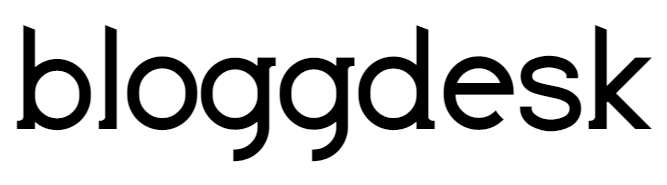Contents
Complete Guide 2021 On How To Host Someone On Twitch. 4 Ways & guides to Host someone on your twitch account.1 Via Chat, 2 Auto Host, 3 Twitch App, 4 Hosting Twitch.
Now the internet has become a social platform for streaming live videos. “Twitch” is one of the world’s leading social video service platform and a very good way to connect with a group of people. The group you want to reach can be anyone or in any number.
It can be as small as a group of friends or as large as a fan base. It is a community with an array of emerging and innovative content put up by its users.
Twitch is a large platform. Strictly going by the numbers it hosts 15 million daily active users with 2.2+million unique content creators every month. It is also watched by a lot of people.
The watching time averages 106 minutes per person per day. The best part about Twitch is that 65+ million is raised by the Twitch community for charity purposes.
What content interest people?
Twitch is a very versatile platform. It hosts the content of all genres.
Every game and every genre of game is present on twitch. It hosts user-generated programming features and also hosts channels for all the major video game developers or publishers.
To bring live content to the audience Twitch provides a platform to the editorial companies. The content in twitch goes beyond gaming. It is now a home for many creative and unique hosts.
The requests for IRL (used for vlogging) are also fulfilled here. Twitch is the most important platform for something called “Social Eating”.
Social Eating generated in Korean Gaming Community is a social culture in twitch. From running TV marathons to sharing their painting and cosplay talents, Twitch has almost everything you name. Among the new categories that the Twitch community has embraced “Anime” is the most successful one.
Many others like Fitness, Fight Sports, Gaming, Music, Dance continues to be people’s favorite.
What is the need to host another channel?
Hosting another user’s channel is not an obligation.
But hosting another’s channel is a good option when you are not very active in your Twitch channel and you want to keep your fans or followers engaged.
It can be a way to show your audience what kind of streamers you prefer and give a taste of your preference.
Hosting someone else’s channel can act as a cherry on a cupcake for you.
It provides free promotion to your channel. If the Host of the channel that you are hosting displays your name then you might get a little credit and the audience base of the other host may come to know about you.
Another boon of hosting another channel is that you can end your live broadcasting through it. It also helps to advertise your friend hosts or can help you to collaborate with your content.
This will increase your viewer base and potentially improve the following.
Another positive point in hosting another channel is that it keeps your account prominently enlisted in the live host’s category of Twitch website and apps.
How to host someone on twitch?
Described below are the complete steps and guides to Host someone on your twitch account. You can follow any one of these methodologies and pave way for easy hosting.
1. Via Chat
This is one of the very easy methods of hosting another channel into yours. Follow the steps enlisted below-
Step-1 Enter /host into your own channel’s chat followed by the wanted channel’s name.
The result- This hosts any channel of your choice into your channel’s chat service
Example- To host the official Ninja RX Twitch channel, Enter /host Ninja RX.
Note- The channel you hosted can be changed up to three times in every half an hour.
– To turn off the guest channel hosting, type /un host.
2. Auto Host
This is the most opted procedure to host any other channel into your own channel. This involves adding a variety of channels to the special list which later will be automatically selected by your channel to keep streaming when you go offline. The steps to set up auto hosting is as follows-
Step-1 Go to the Twitch Channel settings.
Step-2 Turn it on (Host List)
Step-3 Add the channel you want to host in the Host List.
Note- Don’t forget to save changes.
– Save changes every time you update your host list.
Also read: Top 10 Best Free Blogging Sites for Creating Blogs in 2019
3. Twitch App
Twitch App is also available and can be used in both Android and iOS devices. Hosting other channels can also be done through the Twitch App. The steps to do it is as follows-
Step-1 Click on the gear icon of the selected channel.
Step-2 Choose the Host option from the drop-down menu.
The result- The channel you want to be hosted gets hosted.
4. Hosting Twitch
The most opted way to Host on Twitch is this. The steps are as follows-
Step- 1 Login to your Twitch account
Step- 2 Go to Dashboard.
Step- 3 Copy the channel username which you wish to host.
Step- 4 Then follow the steps of configuring ‘Via Chat’ (As stated in the 1st method)
The result- This method also helps in hosting other channels through the message box.
Some Disadvantages of hosting another channel
While you host other channels, any message designed by you for your page stays hidden and becomes less prominent.
Hosted channels can be chosen only by the name of the user. It can’t be chosen according to content.
This means you have to do some extra work of discovering correct users that you would like to host for your channel.
Some streamers might not like your idea of hosting their channels into yours.
A better option
A better method to build your own fan base is to implement Twitch’s very good feature “VOD” i.e. Video on Demand.
It plays your videos on the demand of your audience. This keeps your channel active for 24/7 and that too with a content totally created by you.
One more alternative to hosting another Twitch channel is to upload short view previews or tears to your old videos or best moments from your steaming episodes.
You can prepare all videos in advance and create and an upload calendar, so your channel will be always updated with fresh media content. You can simply cut your videos into small portions with any free video editor like Freemake, trim or crop unnecessary parts, add effects, or rotate videos as shown here.
Then get a ready to upload MP4 file and transfer it to Twitch. It’s recommended to make full HD video (1080p or 720p), so your audience can watch your trailers in high quality.