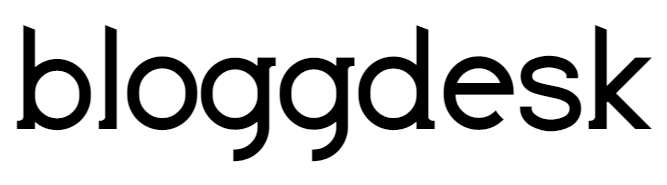Contents
You just mind your own business, organizing the files on your Mac. Then the spinning pizza wheel of doom enters the picture, your device freezes, and then suddenly that delete command you initiated takes place on the wrong file.
It is possible to recover overwritten files on your Mac when you take some simple steps to manage the replaced data. Follow these steps to see what you can do to get them back today.
Recover Overwritten Files on Mac with These Options
Even if the file is overwritten on your Mac, there is still hope for a recovery. Some of these options require that you have them turned on before you begin the restoration process, so they will not work if they are currently off when looking at these options.
-
Use Time Machine
This recovery tool comes standard with macOS, giving you a way to access your backups if something unexpected happens. You can recover the overwritten file by going to its location in Finder. Then select Enter Time Machine from the tool’s menu, which is the clock icon, or click on the image in your dock.
Then use the up arrow to travel back to a time before you replaced the file. Click on restore to select the data you’d like to keep.
-
Download Disk Drill
You can also recover deleted files on your Mac by using Disk Drill on your device. You can also use this option to locate files on an external device that you’d like to restore. Once you launch the program, you will need to give it permission to scan your drive. Then see if it can locate the missing files for you. If it does, then you can proceed to the recovery process.
Select the drive from which you wish to recover the file, located it, and then click on the recovery command. The software will do the work for you as it completes the restoration process. That’s how easy it is to know how to recover replaced files on a Mac.
If the recovery option is not available, you can perform a quick or deep scan to search the drives as another line of defense.
-
Trash Bin
Files stay in your trash for longer than you might realize. If you accidentally deleted something on your Mac, then there is an excellent chance that it is still in this folder if you have not emptied it. Click on the container at the bottom right of your dock. Then a Finder folder for it will appear, listing all of the files and folders which are currently stored there.
If you find the file that you want to access, then drag it out of the trash into a different folder. This action will help to restore your data. You can also move it directly to your desktop. Make sure that you don’t click on the “Empty” command in the upper right of the Finder display because that will add extra steps to your recovery process.
Now You Know How to Recover Replaced Files on a Mac
Accidentally deleting or overwriting your files on a Mac isn’t the end of the world. When you have these tools active or available on your system, then most of the data is eligible for recovery.
The key to success is to stop using your storage immediately until the recovery occurs. This guide can take you through the necessary steps to have a successful experience. Then remember all of your options to choose the one which works the best in your situation.