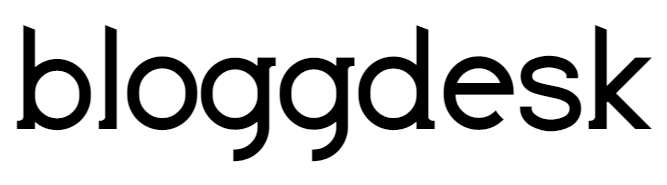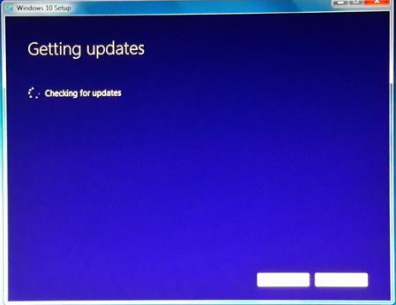Contents
If you are one of these people who get stuck in their window update, then you are not alone.most often, window update works in the background and only download when you shut down the computer. It won’t show any notification unless it needed to shut down. But we do notice it as it slows down the speed of PC and internet. Here is how to fix window 10 update.
There are many reasons which can cause the problem with the update. If you are one of those people, then we can guide you through this step by step guide which can clear out all the problem and help you stop it.
Fixing window 10 update
All the PCs which have window 7 and window 8 are compatible to upgrade to window 10, but there are some of the PC which is facing especially this problem. Its because they are 2 in 1 PC and window update has failed, many people have seen the message that indicates that your PC is not compatible to install the new update, however its false. It’s the window app which is the reason behind it. it’s actually a hardware related bug which needs to be solved by Microsoft and there no solution for that, however, you can try the below tips to solve your window 10 update issue.
-
Window update troubleshooter
At first, you need to be easy with the update, if its taking time, let them run. Mostly it’s because of the internet or other issue and once it will be downloaded, all issue will be solved, but if it gets stuck at one number and didn’t move for more than few hours, that means it will not ever.
That is why you need to use window update troubleshooter, you can download it from . Once you run the window update troubleshooter, it will figure out all the problems and fix it. but if that won’t happens, then we need to find other resources.
-
System Restore
If the window 10 updates won’t budge and won’t download, you can simply use system restore. You just need to search the system restore and go to the system restore window. You need to choose a restore point before where your pc was running smoothly and didn’t install the update. Now do the system restore and it will go to that time. Now you can install the update normally like before and it may solve your problem.
-
Deleting files
You need to delete certain files in order to install the window 10 updates properly. We advise you to make a restore point as if anything goes wrong, you can set it back to the normal one. Those files which we are going to delete will not harm your computer in anyways but it’s better to take a precaution.
You need to search for win+x and it will bring up the WinX menu and then you need to open a command prompt, we are doing to run to commands and it will stop the window update.
net stop wuauserv
net stop bits
press enter after each command and it will show the successful execution of the command message. It will turn off the turn off Windows Update Service and Background Intelligent Transfer Service.
Now we need to open C:WindowsSoftwareDistribution and find the appropriate file and delete it, if you are not able to delete it, restart the window, repeat that 2 commands and then delete it.
After you emptied that folder, you can manually restart the update by going to the Winx menu and command prompt and typing this commands
net start wuauserv
net start bits
it will start the window update and now you can install the update once it completes the download, you will see more number of the update, just let it download and then you can have your update.
Quick-fix batch file
If all those methods won’t work, then we need to go deep and try to make it work. Here how you can do it.
- Open up Notepad and paste the below text below.
@ECHO OFF echo This script is intended to stop Windows Update being COMPLETELY and UTTERLY rubbish echo. PAUSE echo. attrib -h -r -s %windir%system32catroot2 attrib -h -r -s %windir%system32catroot2*.* net stop wuauserv net stop CryptSvc net stop BITS ren %windir%system32catroot2 catroot2.old ren %windir%SoftwareDistribution sold.old ren “%ALLUSERSPROFILE%application dataMicrosoftNetworkdownloader” downloader.old net Start BITS net start CryptSvc net start wuauserv echo. echo Windows Update should now work properly. Thanks Microsoft. echo. PAUSE
- Save the file as Fix.bat (make sure the extension is .bat) and make sure to save it to the desktop so you can get to it easily.
- Right-click the file on your desktop and select Run as Administrator.
- Once the file has done its stuff, restart and run Windows Update again.
- Now it’s fixed
What are the window errors?
Here we have just a few of the errors mentioning below, you can check the whole list here.
| Error | What it means and how to fix it |
| 0x80073712 | A file needed by Windows Update is damaged or missing. |
| 0x800F0923 | This error indicates a driver or other software on your PC isn’t compatible with the upgrade to Windows 10. For info about how to fix this problem, contact Microsoft support |
| 0x80200056 | This could mean the upgrade process was interrupted because you accidentally restarted your PC or signed out of your PC. Try upgrading again and make sure your PC is plugged in and stays turned on. |
| 0x800F0922 | This error might mean your PC couldn’t connect to the Windows Update servers. If you’re using a VPN connection to connect to a work network, disconnect from the network and turn off the VPN software and try upgrading again.
The error could also mean there isn’t enough free space in the System Reserved partition. Fix this problem by using third-party software to increase the size of the System Reserved partition. |
| Error: We couldn’t complete the updates. Undoing changes. Don’t turn off your computer.
Error: Failure configuring Windows Updates. Reverting changes. |
These are generic errors that might appear any time a Windows update fails. Find the error code for the failed update by viewing your update history. Look for the update that wasn’t installed, write down the error code, and contact Microsoft support. |
| Error: The update isn’t applicable to your computer. | This error might mean that your PC doesn’t have the required updates installed. |
| 0xC1900208 – 0x4000C | This could be that an incompatible app installed on your PC is blocking the upgrade process from completing. |
| 0xC1900200 – 0x20008
0xC1900202 – 0x20008 |
This may signify your PC doesn’t meet the minimum requirements to download or install the upgrade to Windows 10. |
| 0x80070070 – 0x50011
0x80070070 – 0x50012 0x80070070 – 0x60000 |
This likely indicates your PC doesn’t have enough space available to install the upgrade. Free some space on the drive and try again. |
We hope that this article would help you fix window 10 updates. If you have any more questions, do let us know in the comments.