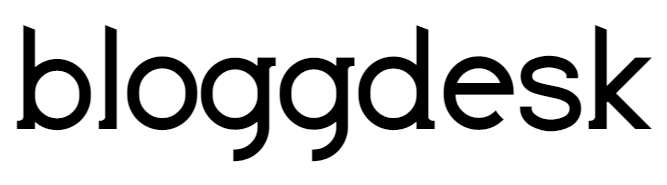Contents
There are countless WordPress plugins available that enable you to insert all sorts of different user submission forms on your site, from generic contact forms to detailed surveys, to premium forms with loads of customizable fields and extra features.
But firstly you should consider Google Forms. Google Forms efficiently helps you to collect information from your user base. You can send links to people or just embed the form in your WordPress powered website for your visitors to fill up. You can also create contact forms, client work request form with the help of Google Forms.
Introduction to Google Forms:
Google Form is another free tool from Google that allows anyone with a Google account to create various forms, display them, and collect data that is then populated into a spreadsheet. A number of templates are available that you can use to expedite the creation process, or you can start from scratch.
Every form you create is easily accessed by users through any browser via shareable links, and considering they are also responsive, your readers or clients can enter data even if they are using a smaller device. And as Google is quickly becoming a mobile-first search engine, making sure every piece of your website is responsive can make an incredible difference in how your site appears in the SERPs.
All user results and submissions are stored in your Google Drive, where you can download the data to your desktop, or save it in a Google Sheet for advanced analysis and continued population. Just like Google Docs and Sheets, you have the ability to share your forms and collaborate with others, making this tool a crowd pleaser.
Read here: How to Create the Gmail Login
How to Create Simple Google Forms?
Creating Google Forms is easy, just log in to yours google drive and then click on New> More> Google Forms.
A blank google form will appear so that you can immediately start customizing. Once selected, the initial form will include a sample question that can be edited by clicking on it and typing in your own question.
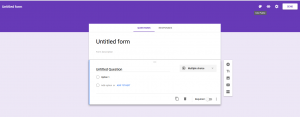
You can add more questions by clicking on the + sign in the small sidebar on the right, and you can change the type of question from the very same drop-down menu. Also available include regular form elements like questions and check boxes or a variety of additional options like YouTube videos and images.
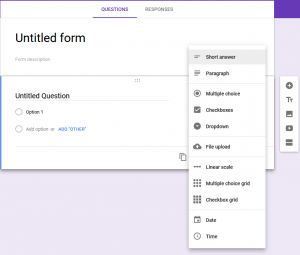
Once all your questions have been added, go ahead and click on the Responses tab. From there, you can choose to download all the responses in .csv format or select a destination for the form submissions.
Choose to link form to a google sheet or create a new one. I have selected an option to create a new spread sheet.
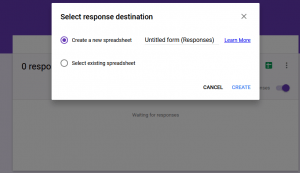
You can also enable email notifications so that each time someone fills out your form, you will receive an email.
Once your form is set up, you can click on the Settings icon to toggle additional settings, which include collecting email addresses, allowing users to edit their response after submission, turning the form into a quiz, and more.
When you’re happy with how your form looks, you can click on the Preview icon to see what the actual form looks like.
How to Add Google Forms to Website?
Once you are happy with the form, you can make it available by clicking on the Send button in the top right corner of the screen. The form can be shared via email, through a link, or embedded on a web page. There are also handy buttons for sharing it on social media. Embedded code can be used to insert a form into one of your page or posts.
After you publish the post, the embedded code will get replaced by its corresponding form.
Keep in mind that your readers and clients will see the Google Form exactly as it appears in the preview mode. It will also include links to several Google’s services.
Viewing Google Form Submission:
Once you have published your form in your page/content, you can keep an eye on the form submissions. One of the noteworthy features of Google Forms is that it will allow you to view the submissions in real time. You can also get the responses in Google Sheets. The spreadsheet will help you in the process of filtering and analyze the submissions in different ways.
The plugin also gives you the added feature of email notification of the form responses. This will help you to keep track of all the submissions.
Read here : How to recover deleted emails from Gmail
Disclaimer:
Instead of opening Google Forms through Google Drive you can also access the App directly with google, just “Click Here” to open direct google forms to get more template for your forms. If you do this, then you will be greeted with a multitude of Google Form templates. The templates can be very helpful and time-saving. Adding your content to the templates will be similar as before.
Conclusion:
Google Forms is a great solution if you are looking to generate a free form on the fly and add it to your website. It comes in handy if you want a simple form for collecting surveys, feedback or client questionnaires. And it’s a collaborative tool that allows users to collect, analyze, and interpret data across platforms, from a variety of locations, so remote team environments can profit big-time from using it.
Again with the Google Form WordPress plugins, you can customize your forms such that your users won’t be able to realize that you are using freeware.