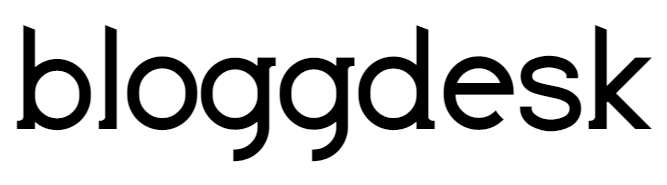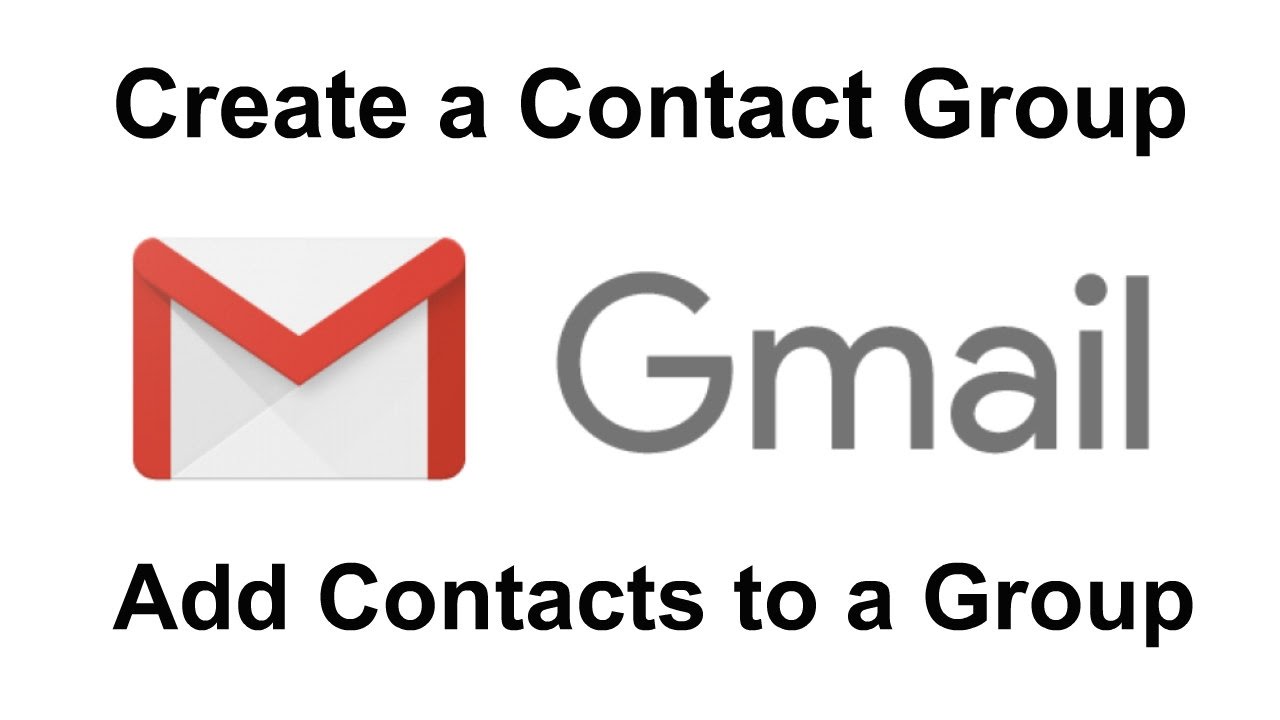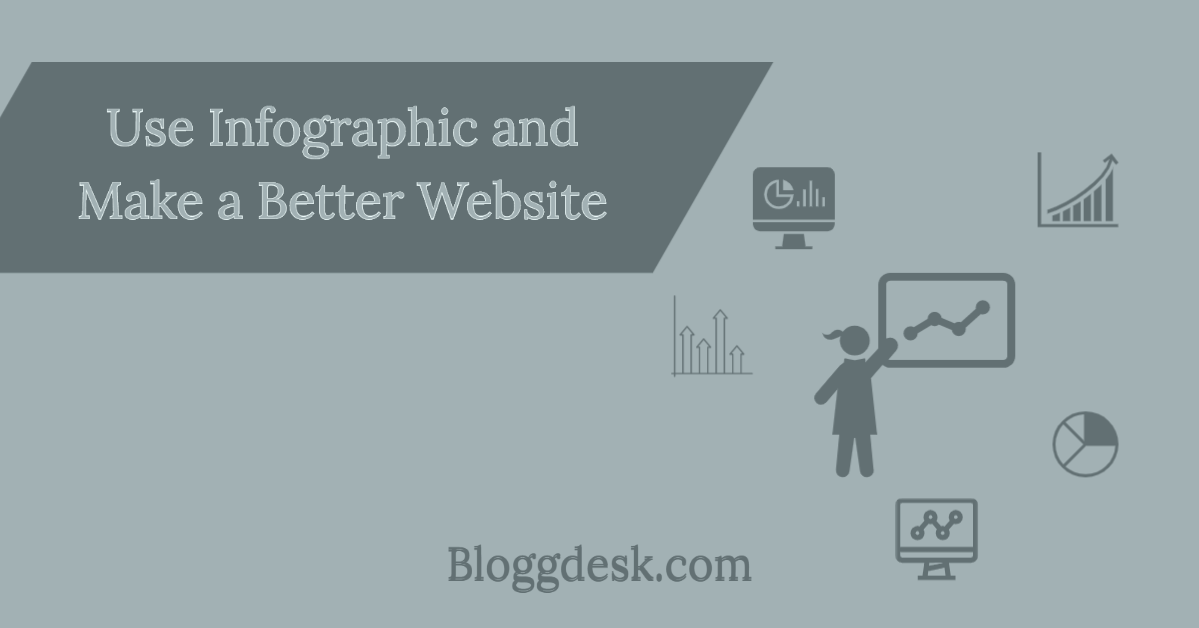Contents
Email Multiple People at Once, Make Gmail List Easily.
Gmail Contact Groups
As your contact list keeps increasing, it will become difficult and time consuming for you to look for a particular contact from your long list of contact for mail.
This is where the ability to create contact groups in Gmail becomes useful. Gmail make it easier to create and manage groups. You will find below the exact steps to create contact groups in Gmail, Add and Remove people from your Group and to Rename and Delete your group from your Gmail Account.
Create Contacts Groups In Gmail Account.
Step 1) Log in to your Gmail Account.
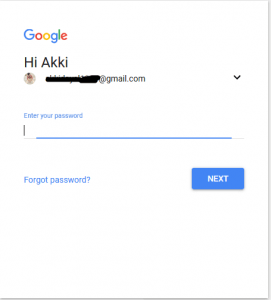
Step 2) After login click on Gmail at top left corner of your Gmail page and then choose contacts.
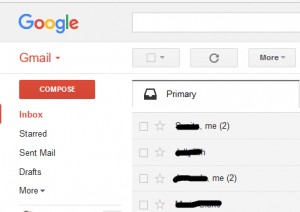
Step 3) Check the box next to the names you’d like to add to your contact group.
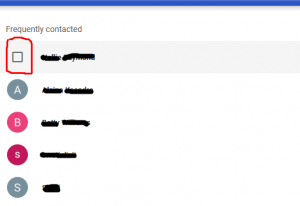
Step 4) Click on “Create Label,” to create a group of the email list. Give a name to it so that you can identify it later. I have given “XYZ Group”. Click OK to save Group.
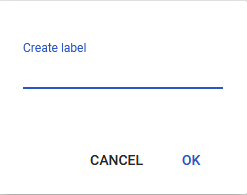
Step 5) Now Click on the “Contacts” to show all of your contacts,
Step 6) Check the boxes of the desired contacts which you wanted to be in that particular group,
Step 7) Once done, click on “Manage Labels,” it will show all the Contact groups.
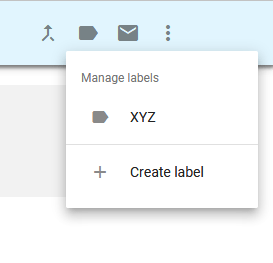
Step 8) Choose your Group and click on it.
Now you would be able to see all the selected contacts got added to the newly created group. You are ready to send emails with group names.
How To Email A Group In Gmail?
1) Click on Compose to create a New Mail.
2) In “To” write your Group Name. You will see your contacts email in this section.
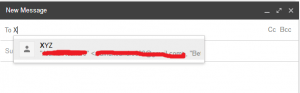
3) Then click on Send Button, the email will send to all the recipient which you have included in your group.
How To Add Contacts To Your Gmail Group?

Step 1) To Add a new contact to the existing group, head over back to the Contacts.
Step 2) Select the contact from the checkbox you want to add or remove.
Step 3) Now Click on the three dots in the row, a Drop down will appear.
Step 4) Now Click on the desired group you would like to like the new contacts
How To Delete Member From Gmail Group?
Step 1) Choose the group from the menu on the left of Google Contacts.
Step 2) Select one or more contacts you want to edit by putting a check in the corresponding box.
Step 3) Click the Groups button.
Step 4) Locate the group you want the contacts to be removed from and then click the check in the box to toggle it off.
Step 5) Click Apply from that drop-down menu.
Step 6 The contacts should immediately be removed from the list and Gmail should give you a small notification at the top of the screen that confirms it.
This way we can manage our contacts quite easily and can send emails with very fewer efforts.