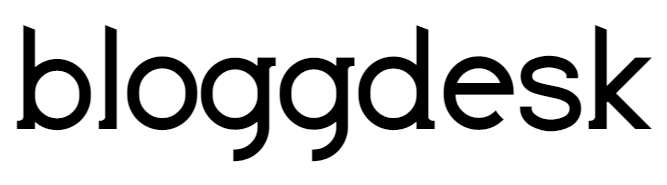Contents
If you have a window PC, you would have experienced this. You left your PC for a while and when it got a screensaver, its total blank. Sometimes you also wonder that, did you PC automatically switch off. The screensaver is the display which shown when your PC is in an idle state.
The mean reason behind the screensaver was the old CRT monitors. To prevent phosphorus burn, you can put a screen saver. The reason behind it would be long exposure of the image on the CRT. It will leave a mark on inside of the screen which looks ghostly like the image.
It was meant to prevent that, but now when we are using LCD, we don’t need that as the problem was related CRT monitors. But screensavers are still trendy and great looking like you can put anything on it. even when your screen is a lock, you can show off your pictures, company logo or brand name. there is a number of the way from you can change the screensaver setting in windows 10.
Customizing screensaver in window 10
First one is easy, you can simply type “change screen saver” in search and you will find one option that directly leads you to the screen saver setting. Here you can find total 6 types of the screen saver. It was more when CRT was in use, but now its just 6.
Types of the screensaver in window 10
You can opt for the official blank screensaver or you can go for the bubble, mystify or ribbons which are an interactive screensaver. There are a number of designs and pattern will be shown on the screen. It looks really good nowadays, no like before when it was all look pixeled.
You can go for 3D text, in which you can edit the text in it which can be shown on your screen saver. You can change the size and color and many more. This screensaver uses 3D hardware rendering on your PC. Most people put their name or their company name.
You can go for photos, which is actually a good one. You can choose a folder and the screensaver will show the pictures of it on the screen. You can set the speed or shuffle it. you can put your favorite pet pictures or your favorite car on it.
Password protected screensaver
One of the good things about it would be login screen display. You can change the setting and put it in a way that every time screensaver was interrupted, it will ask ID and password. It’s useful if you work in a company or the PC has access to many people. You don’t want to switch off the screen but you also don’t want to shut down the PC. You don’t like when people see your stuff on the computer, so how to protect your privacy in that manner, just put up screen saver and change the setting, so if someone moves mouse or click, it will ask for ID and password.
Screensaver shortcut
You can also access the screen saver setting from, window>control panel>personalize>lock screen. From there you can change all the settings of screensaver of your window 10 PC.
You can even create a shortcut to access the screensaver menu much more faster. Just create a shortcut file and copy this to it, “control desk.cpl,,@screensaver” in the location and you will get your shortcut.
We hope this article clear all your doubts about screensaver if you have any more question, do let us know in the comment.