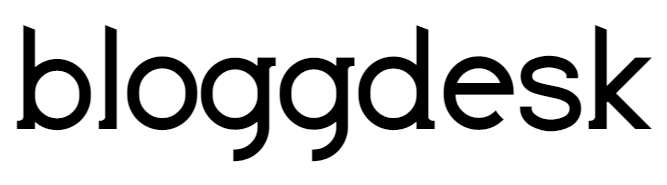Contents
An email is a useful tool for people in the modern world, but as with physical mail, there is nothing more annoying than unwanted messages. The ease of sending emails means your inbox can quickly fill up with spam, phishing attempts, creepy responses to personal ads, and other unwanted messages.

Gmail user who are looking for blocking this unwanted mail. They can do it few simple steps. Here’s how.
Use Gmail Extension:
1) If you are using Google Chrome then download Gmail Extension from the Google Chrome web store.

2) Then in Gmail, open any message you want to block. You will see a new Block button. Pressing this button will create a Gmail filter blocking the sender

3) A confirmation message will appear, allowing you to undo the block. Afterwards, a Gmail filter is created so that future messages from this sender skip your inbox and are put in the trash automatically.

You can Try Manually:
1) Log in to your Gmail Id and Look from which sender you do not want to receive any mail.
2) Then click on “More” on the right-hand side of the search bar at the top of the screen.

3) In the “From space”, type in the email address of the sender you’d like to filter.

To be sure the search worked properly, click the blue search button at the bottom left of the window. Re-click the down arrow in the search bar to return to the search window.
4) Click the “Create filter with this search” hyperlink at the bottom right of the search window. A new window will appear containing a number of possible actions to be applied to your search criteria.
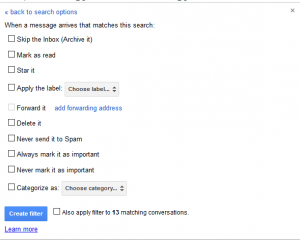
5) Select “Delete it” by clicking the checkbox to the right. All messages received from this sender will automatically be sent to the Trash.
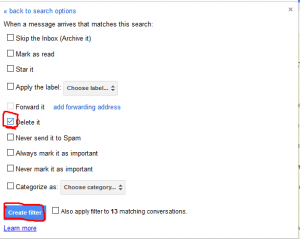
Read :
How to Create a Contact Group in Gmail?
How to Unblock any Email Address in Gmail?
If you have managed to accidentally block an email address in Gmail, here’s how you can unblock it in Gmail web.
1) Open up Gmail in the browser and log in to your account. Then, go to Gmail Settings by clicking on settings cog icon on the right.
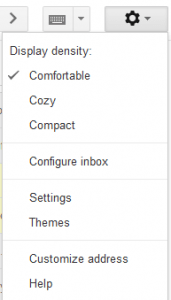
2) In the Settings page, go to the “Filters and Blocked Addresses” tab. Here, you will find all the email addresses you have blocked and you can batch unblock them or unblock them one by one.
![]()
3) You can also unblock an email address by going to their email and hitting the same button beside Reply and clicking “Unblock <Sender’s Name> “. Open their mail and click on Left side “More Option” for Filter. Then Drop down will appear from that select “Unblock Option”.
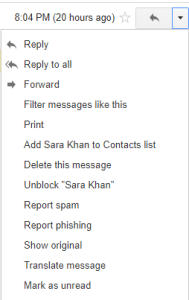
Block and Unblock Email Address in Gmail App in Android.
1) Open the Gmail app and open up the email from the sender you want to block.
2) Then, tap on the three dot menu button beside the Reply button. From the options, tap on “Block”
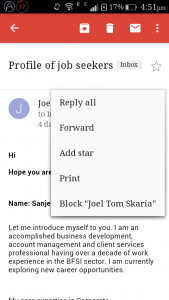
3) The sender will then be blocked and the messages from the blocked email address will land in spam.
4) To unblock an email address in the Gmail app, you can just open the blocked sender’s email, hit the same three-dot button as above and tap on “Unblock”. The user will get unblock and you will start receiving mails from them.
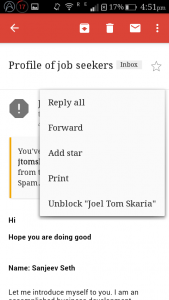
Wrapping Up:
I hope this tutorial helped you to block an Email address in Gmail and somehow it’s good that Gmail never added this option in Gmail.