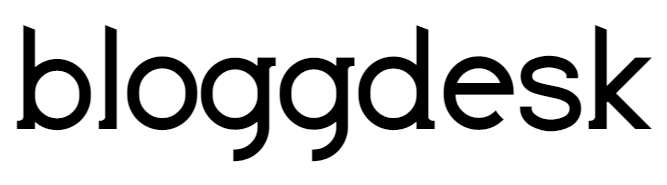Contents
When we create a website. One of the most common issues is, we must address is how to list the sites in Google search engine. You can list your website in a google search for free. The only thing you need to work on helping Google to find your site.
Google search console is a free tool that lets you control your website from search engine perspective.
What is Sitemap?
A sitemap is an XML file that contains the URLs inside your blog. This file helps crawlers to find all of the URLs of your blog. In short, a sitemap is a complete index of your blog that you want search engine bots to see.
For a Normal website, you can use online sitemap generator to create sitemap file and submit it to webmaster tools offered by Google and Bing. For WordPress blogs, you can use plugins that automatically keep updating your sitemap file as you publish the new post.
It’s a good practice to place your sitemap file link at the footer of your website so that search engine bots can easily discover and follow sitemap and crawl your blog more effectively.
Submitting Sitemaps for Google Search Engine Console
1) Create Google webmaster tools account:
If you have Google webmaster tool account with you then it’s great, if you don’t have then follow the link to create you Google webmaster tool account “Click Here”.
- Go to Google Search Console.
- Sign in using your Google account.
- If you don’t already have a Search Console account, create one by clicking Start Now.
2) Add a Site:
Once your account is ready, you will need to “Add site”. You can do this by clicking “Add Site” button. Make sure you use the same domain which you are using it for your blog.
Google allows you to add your website in two ways:
- Domain Property → Covers your entire domain (including www, non-www, http, and https).
- URL Prefix Property → Tracks only the exact version of the URL you enter.
It’s better to use Domain Property for complete coverage.
Steps:
- Click “Add Property.”
- Enter your domain name (e.g., yourdomain.com).
- Click Continue.
3) Verify Your Website Ownership:
Once the site has been added, you will need to verify your domain that you are using. Click on the tab for “Alternate method” and select HTML tag from the list. Copy the verification meta tag provided.
Next, take the verification code and use your blog’s code injection feature to add the tag to your blog.
Verification proves to Google that you own the site. There are multiple ways to verify:
a) HTML File Upload (Recommended for WordPress & Static Sites)
- Download the HTML file provided by Google.
- Upload it to the root folder of your website (public_html).
- Click Verify in Search Console.
b) HTML Tag Method
- Google provides an HTML <meta> tag.
- Copy the tag.
- Paste it into your site’s <head> section (using your CMS code injection option or theme editor).
- Save and click Verify.
c) Google Tag Manager (GTM) Verification
- If you already use Google Tag Manager, select GTM verification.
- Google will automatically check your GTM container code.
- Click Verify.
d) Google Analytics Verification
- If your site has Google Analytics installed, choose Analytics verification.
- Search Console will check for the GA tracking code.
- Click Verify.
e) DNS Record Verification (Best for Domain Level)
- Copy the TXT record provided by Google.
- Log in to your domain registrar (e.g., GoDaddy, Namecheap, Cloudflare).
- Add the TXT record under DNS settings.
- Save and wait for propagation (few minutes to 24 hours).
- Click Verify.
Once verified, your website is officially connected to Google Search Console.
4) Access sitemaps:
You can access your sitemap of your site. Simply you can access the sitemaps located under “Crawl” menu on left.
- On the left hand menu, click “Indexing” → “Sitemaps.”
- You’ll see a box where you can submit your sitemap URL.
5) Submit your sitemap:
Once you’ve reached the Google Webmaster Tools sitemap screen, click the red “Add/Test Sitemap” button.
6) Enter your Sitemap URL:
Next, enter your sitemap URL into the sitemap box, your sitemap URL is ‘yourdomain.com/sitemap.xml’, so you should only need to enter in ‘sitemap.xml’ into the box. When finished, click the “Submit Sitemap” button to submit the sitemap.
- Enter your sitemap URL in the box (e.g., sitemap.xml).
- Click Submit.
- Google will show the status:
- Success → Sitemap accepted and indexed.
- Has Errors → Check sitemap structure and fix issues.
Generate a complete sitemap for Blogger Blog
1) Open Sitemap Generator and type full address of your blog.
2) Click the Create Sitemap button and this tool will instantly generate the necessary text for your sitemap. Copy the entire generated text to your clipboard.
3) Next, go to Blogger Dashboard setting than search for preference to Enable the Custom robots.txt option. Paste clipboard text here and save your changes.
At last, we have done. The search engine now will automatically discover your XML sitemap files via robots.txt so that you don’t have to ping manually.